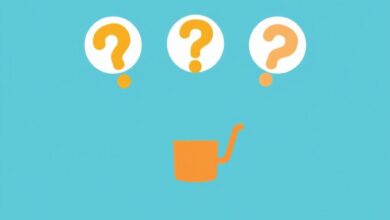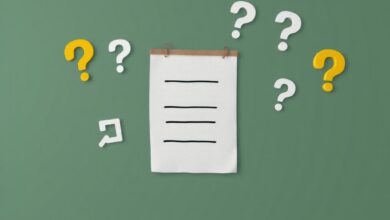How to Set Up Google Authenticator for Crypto Security
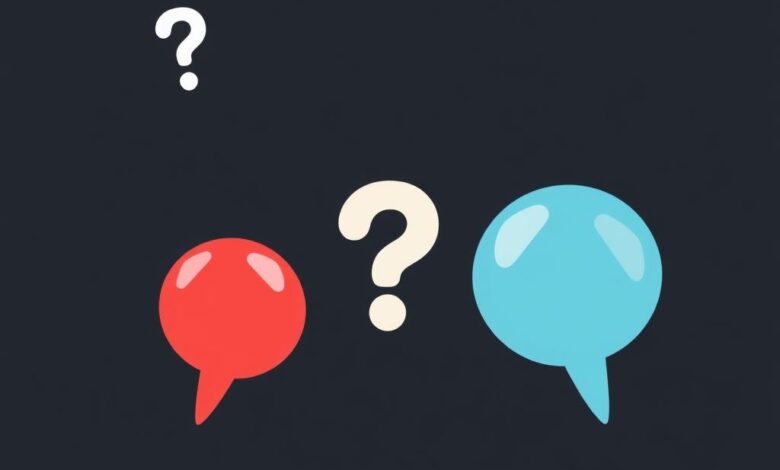
Enable two-factor authentication (2FA) immediately on all trading platforms. This crucial step adds an extra layer of security, significantly reducing the risk of unauthorized access to your accounts. Use a reliable application that generates time-based codes, ensuring that even if someone acquires your password, they won’t gain entry without the second factor.
When setting up 2FA, link it directly to your exchange accounts. Most platforms provide clear instructions to help you integrate the authentication app seamlessly. After linking, ensure you save backup codes in a secure location; these will be invaluable if you lose access to your device.
Always stay vigilant by regularly updating your passwords and reviewing account activity. The combination of strong passwords and two-factor verification creates a formidable defense against potential threats, ensuring your assets remain safeguarded in the volatile world of cryptocurrency.
Downloading the App
Access the app store on your device to obtain the necessary application. Whether you use iOS or Android, search for the application by its specific name.
- For iOS: Open the App Store and input the app’s name in the search bar. Tap on ‘Get’ to download and install it.
- For Android: Navigate to Google Play Store, enter the app’s name in the search field, and hit ‘Install’.
Once installed, launch the application. You may be prompted to agree to terms and conditions–review these carefully before proceeding. Ensure that your device meets any requirements listed within the app description for optimal functionality.
This tool adds an additional layer of security, especially when linked to exchanges that support 2FA. It generates time-based codes that enhance your account protection dramatically.
- Ensure a stable internet connection during installation.
- If necessary, enable permissions required for smooth operation.
- Familiarize yourself with the user interface; understanding its features will aid in future transactions.
Following these steps guarantees you have a robust safeguard against unauthorized access in your trading endeavors.
Linking to Your Account
To enhance your security across various exchanges, you must link the application to your account. Begin by logging into the exchange where you wish to implement two-factor authentication (2FA). Navigate to the security settings section, often labeled as “Security” or “Account Settings”.
Locate the option for enabling 2FA. You will typically find a QR code displayed on the screen. Open the app and select the option to add a new account. Use your device’s camera to scan this QR code. If scanning is not possible, most platforms provide a manual entry key; enter it directly into the application.
After successfully linking, an authentication code will be generated within the app. Enter this code back on the exchange platform to finalize activation. This step ensures that both your account and your assets are fortified against unauthorized access.
Once integrated, make sure to keep backup codes provided by the exchange in a secure location. These codes serve as an additional layer of recovery if you lose access to your device.
This proactive measure significantly bolsters your asset security and protects sensitive information from potential breaches.
Generating Verification Codes
To enhance security, always enable 2FA on exchanges. Once linked, your application will generate unique verification codes at regular intervals–typically every 30 seconds. These codes are essential for logging in and completing transactions.
After linking your account, open the app to view the generated code. Enter this code promptly on the exchange’s login page or transaction confirmation screen. Ensure you do not share this code with anyone; it is a critical component of your account’s defense.
In case you lose access to your device, keep backup codes provided during setup in a secure location. This ensures that you can regain access without compromising security. Regularly review your account’s activity and update your 2FA settings as needed to maintain robust protection against unauthorized access.
If you’re using multiple exchanges, make sure each has its own distinct verification code generated by the application for added security layers. This practice helps mitigate risks associated with potential breaches across various platforms.
Troubleshooting Common Issues
Incorrect Verification Codes: If the codes generated do not work, ensure the time on your device is synchronized correctly. The app relies on accurate time settings to produce valid codes. Adjust your device’s time settings to automatic or manually set it according to your time zone.
App Not Responding: Restart the mobile application if it becomes unresponsive. Close and reopen the app to refresh its functionality. If issues persist, consider reinstalling the application after backing up necessary data.
Account Lockout: Accessing exchanges may be blocked after multiple incorrect attempts to enter verification codes. Wait a few minutes before trying again. If locked out for an extended period, follow the platform’s recovery process, which often includes identity verification steps.
Backup Codes Missing: During initial setup, secure backup codes provided by exchanges. These are vital for regaining access if you lose your device or uninstall the app. Store these codes in a secure location separate from your primary device.
Device Change: If switching devices, ensure that you transfer accounts properly using backup codes or QR codes provided during setup. Most platforms offer options for linking new devices without losing access to existing accounts.
Application Compatibility: Confirm that your mobile operating system supports the application version you downloaded. Update your OS if necessary to ensure compatibility with security applications.
Security Settings Conflict: Some users may experience conflicts with other security measures (e.g., VPNs or firewalls). Temporarily disable these services to test if they are causing issues with code generation or account access.
No Codes Generated: If no codes appear, check that notifications are enabled for the application in your device settings. Ensure no battery-saving features are restricting background activity of security apps.
User Support Resources: For persistent problems not resolved through troubleshooting steps, reach out to user support of the exchange platform directly. Provide them with detailed information about the issue for quicker resolution.