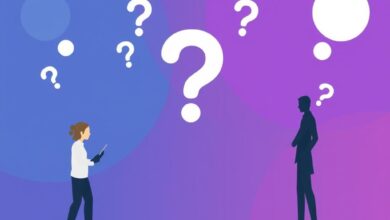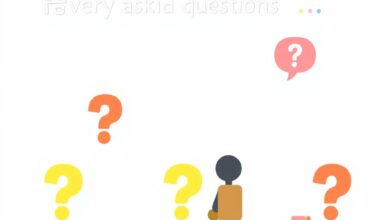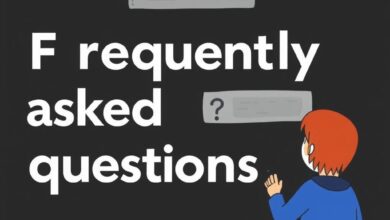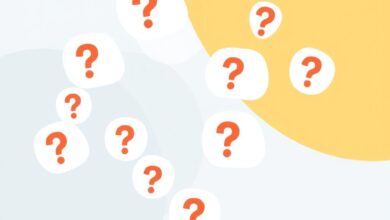How to Set Up Two-Factor Authentication on Crypto Exchanges
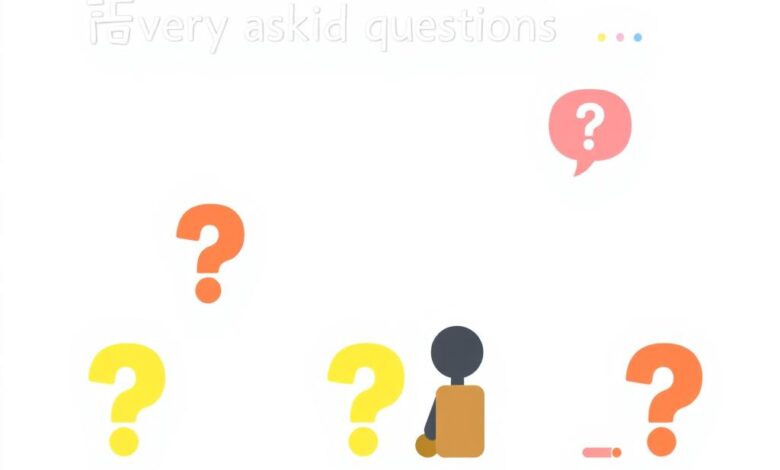
To secure your account, enable 2FA immediately. This additional layer of security significantly reduces the risk of unauthorized access. By requiring a second form of verification, you protect your assets from potential threats.
Select a reliable authentication app, such as Google Authenticator or Authy. These tools generate time-sensitive codes that are more secure than SMS-based methods. After installing the app, link it to your account by scanning the provided QR code or entering the key manually.
Once set up, every login will require both your password and the generated code. This approach ensures that even if someone obtains your password, they cannot access your account without the second factor. Regularly review your security settings and update recovery options to maintain robust protection.
Choosing the Right App
Select an application that prioritizes security and ease of use. Popular options include Google Authenticator, Authy, and Duo Mobile. Each offers unique features, but focus on those that provide encrypted backups and multi-device support.
Google Authenticator is simple and widely compatible, making it a solid choice for beginners. However, it lacks backup options, which can be a drawback if you lose your device.
Authy addresses this concern with cloud backups and multi-device synchronization. This feature ensures access to your codes from various devices, enhancing convenience while maintaining robust protection.
Duo Mobile stands out with its additional security measures such as biometric login options and customizable push notifications. This app is particularly beneficial for users seeking advanced security layers.
Always verify the app’s reputation before installation. Check user reviews and ensure it has received regular updates to address any potential vulnerabilities. Prioritize apps that offer two-step verification over SMS for added account safety.
Ultimately, your choice should align with your personal preferences regarding usability and security features. The right tool enhances your account protection without complicating the authentication process.
Enabling 2FA on Exchanges
Activate 2FA through your account settings. Locate the security section where you can find the option to enable this additional layer of protection.
Follow the prompts to connect your chosen verification application. You’ll typically need to scan a QR code provided by the platform or enter a unique key manually.
After linking, verify the setup by entering the one-time password generated by the app. This step confirms that everything is functioning correctly.
Be sure to save backup codes offered during the process. These codes serve as a safety net if you lose access to your verification method.
Regularly review and update your security settings, ensuring that your contact information is current and that you are aware of any changes made by the exchange regarding their protection measures.
Avoid using SMS for authentication due to potential vulnerabilities; instead, rely on dedicated applications which provide more secure options for generating codes.
Backup Codes Management
Always store your backup codes in a secure location separate from your primary device. These codes serve as a fallback method for account access, particularly if you lose your 2FA device.
- Physical Storage: Write down your backup codes and keep them in a safe place like a locked drawer or safe. Avoid leaving them in easily accessible locations.
- Digital Storage: If you opt for digital storage, use encrypted notes or password managers that offer strong encryption. Ensure these tools are secured with robust passwords.
- Regular Review: Periodically review your backup codes. If you suspect any compromise or change devices, generate new codes immediately to maintain account protection.
If you have multiple accounts with different platforms, consider keeping a dedicated document for all backup codes. This will streamline management and enhance security across various services.
Avoid sharing your backup codes with anyone, as they grant access to your account. Treat them with the same level of confidentiality as your main login credentials.
In case you need to use a backup code, ensure you’re on the legitimate website of the service provider to prevent phishing attempts. Always double-check URLs before entering sensitive information.
By effectively managing backup codes, you reinforce the security of your account against unauthorized access and maintain full control over your assets.
Troubleshooting Common Issues
If you encounter difficulties with your account’s added layer of protection, first ensure that the time settings on your device are accurate. A discrepancy can lead to incorrect code generation, preventing access.
In cases where you receive an error message stating that the code is invalid, double-check that you are entering the latest code generated by your app. Codes often have a short validity period, and using an old one will not suffice.
If you lose access to your authentication application, utilize backup codes effectively. These are intended for situations where recovery is necessary. Store them securely and refer to them as needed.
For users who experience continuous prompts for verification despite correct entries, try clearing your browser’s cache or switching to a different browser entirely. Sometimes cached data can interfere with proper functionality.
Should you be unable to receive SMS codes due to network issues, confirm that your mobile number is correctly registered in your account settings. Additionally, ensure that your phone has adequate signal strength.
If security measures fail after multiple attempts, consider temporarily disabling the additional protection feature and re-enabling it following guidelines from the platform’s support documentation.
Finally, keep all security apps updated; outdated versions may lack essential fixes or improvements, potentially compromising account safety.